The ServiceM8 online booking form can be used as a standalone form, added to your website, or can be added to your facebook page.
You can also use it in conjunction with a text message template to text a link to your customers asking them to complete the form.
The form entries appear in your ServiceM8 inbox and you can then create a job card directly from the enquiry. ServiceM8 includes all of the information on the form in your job card, so you don’t have to re-type any of the customer details.
This can help you streamline your enquiry process and presents a professional approach to your customers.
Contents
What happens when the form is completed
How to set up the online booking form
How to add the booking form to your facebook page
How to send online booking text messages
What happens when someone completes the online booking form?
1. Customers complete the enquiry form

2. The address is auto-completed as they start typing

3. The enquiries arrive into your ServiceM8 inbox & when you click ‘Convert to job’ the information is entered into the job card. If the customer provided any photo/document attachments with their enquiry, these will also be added to the job diary.

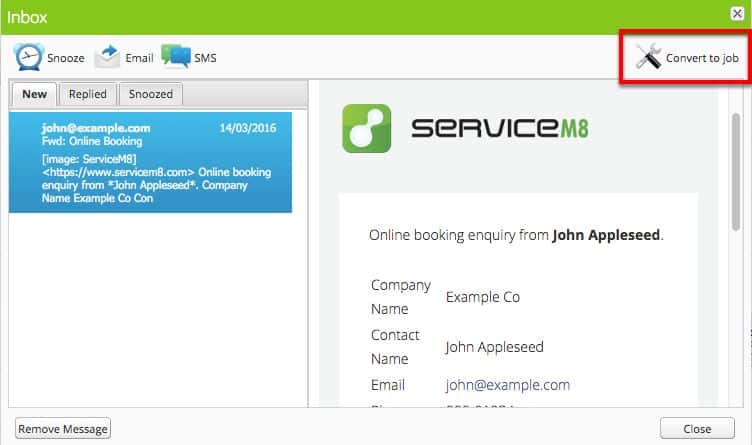
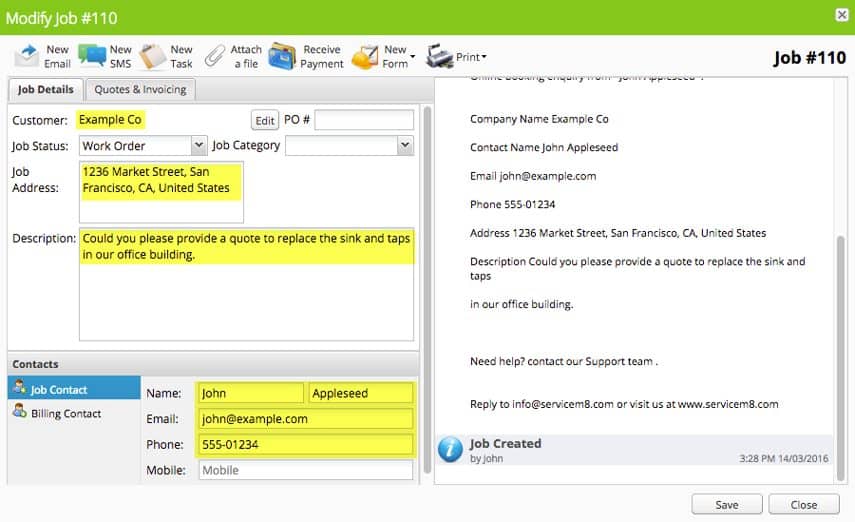
How to set up the online booking form
1. Go to Settings & click Add-Ons

2. Search for ‘online booking’ and then click on ‘Learn More’ on the online booking tab

3. Click the switch in the top right hand corner to switch the online booking form on.
4.Click Settings

You’ll see a link that you can add to your website, or emails. There’s also then some code that you can add to your site to show either a ‘Request Booking’ button or a ‘Request a Quote’ button.

How to add the online booking form to your Facebook page
1. Login to facebook and go to your business page.
2. Hover over the button at the top right of your page
3. Click ‘Edit Button’
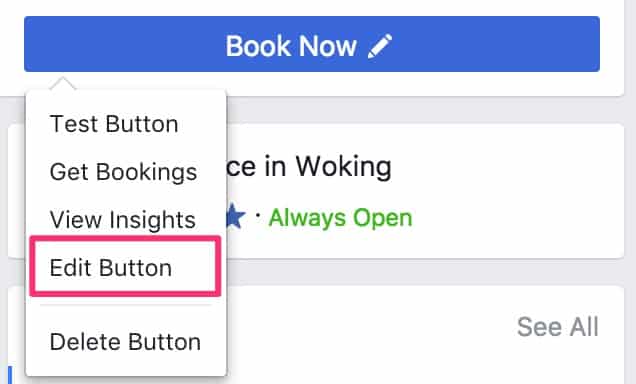
4. Select Book Services then Book Now
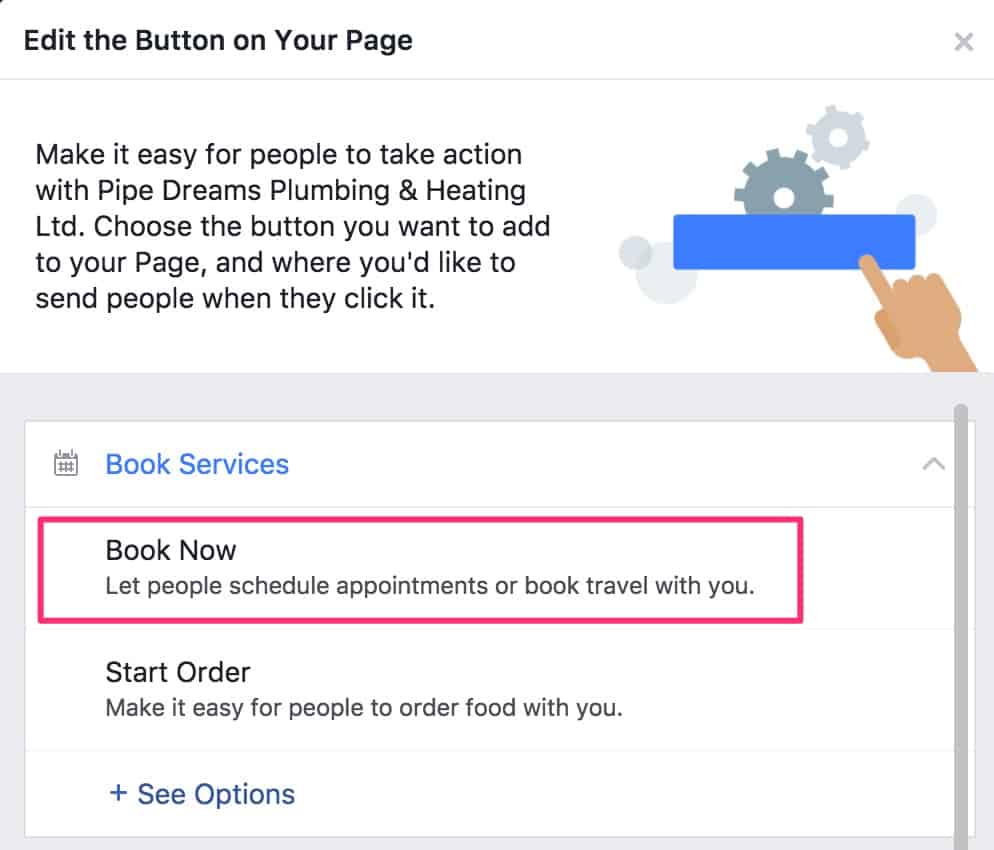
5. Paste the online booking link into the box and click ‘save changes’

How to customise & send online booking text messages
Do you get lots of phone calls while you’re trying to work?
The online booking text message extension allows you to send a text message to your customer that includes a link to your online booking form.
This means that you can have a really quick conversation and explain that you’re going to send them a link to a form where they can add all of the details of the work that needs doing.
1. Go to recent calls, or your contacts
2. Click the ‘i’ on the right hand side of the phone number or contact
3. Click ‘Share Contact’

4. Tap ‘more’
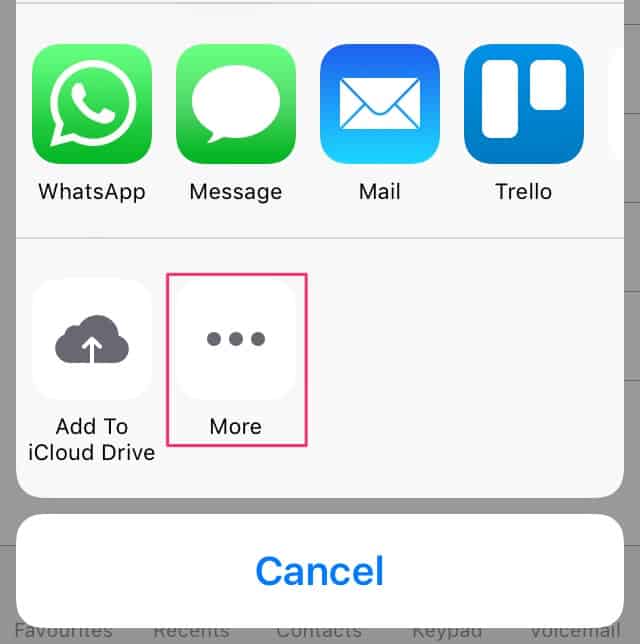
5. Tap ‘send booking text’ switch to on, then tap ‘done’
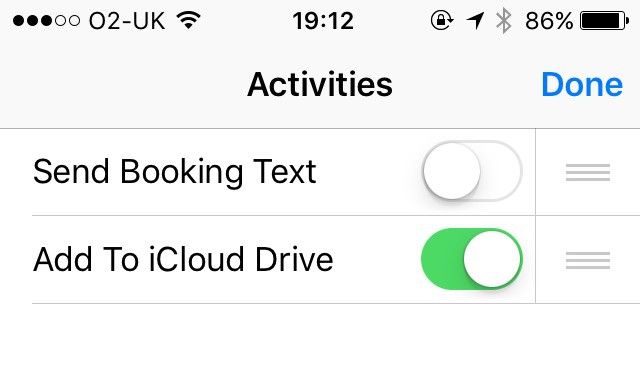
6. Tap ‘send booking text’
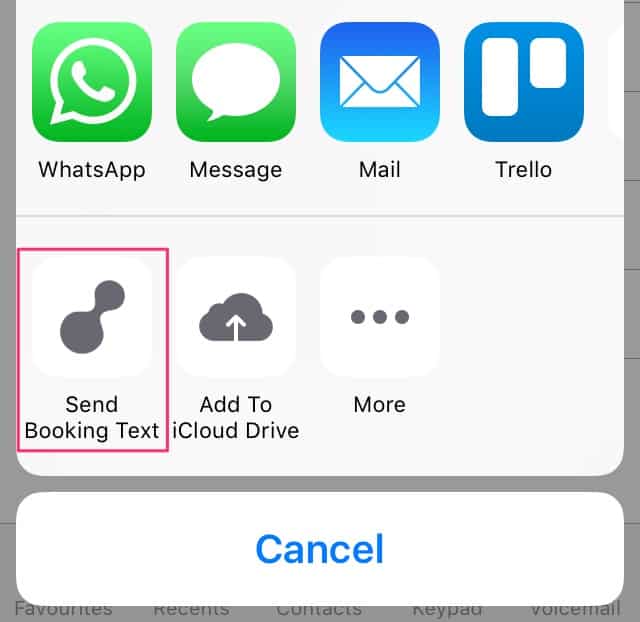
7. The booking text template appears – you can change it before you send it, and then just tap send.



