|
#TipTuesday – Need to attach photos or videos to a Job Diary not taken from the ServiceM8 app?
Import them from your camera roll using the Job Actions bar in the relevant Job Card.
To import photos from your camera roll:
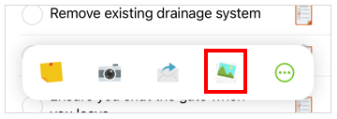

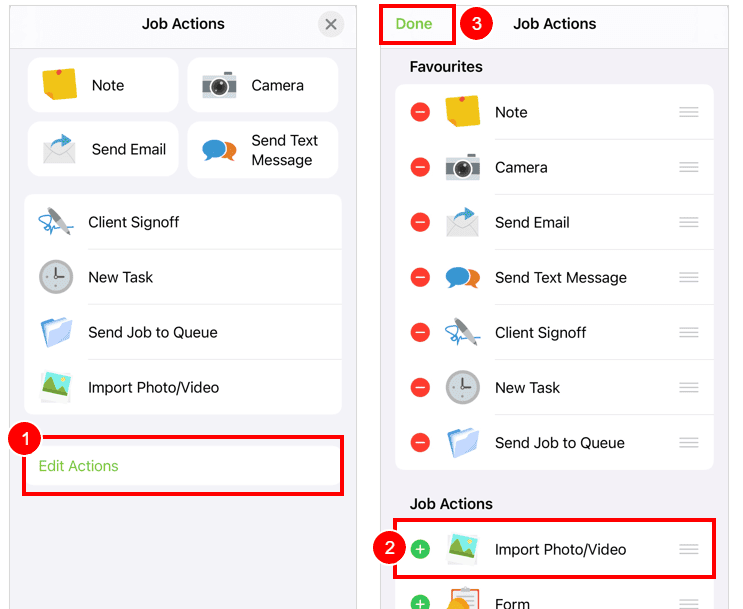
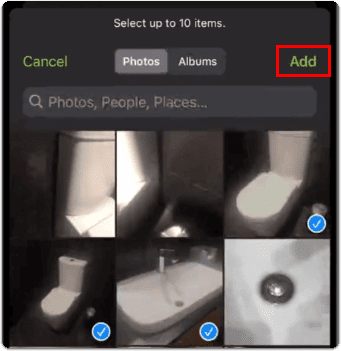
Your photos will appear then in the Job Diary.
When you fill out this form, you’ll get an extra 2 weeks to try ServiceM8 (a total of 28 days to test it out) & a FREE 30-minute consultation call with me.
Once you’ve filled out the form, you’ll be redirected to my calendar so that you can choose a convenient date and time for your free consultation call.
If you’re not ready to book in a call yet, don’t worry, you can just skip this and book it later.
Please note, I may receive a small commission if you sign up with me, but that’s how I’m able to offer these bonuses 🙂



Hi, I’m Hazel. I’m a Business Systems Specialist + ServiceM8 Gold Partner.
I can help you craft a business that’s easy and efficient to run.
I ran a plumbing and heating company for 10 years and in 2016 became a ServiceM8 Partner.
I’ve worked with hundreds of business owners just like you to implement easier and more efficient ways of running their business.
My mission is simple: to inspire you and help you develop an efficient and profitable business that gives you the time to do more of what you love.