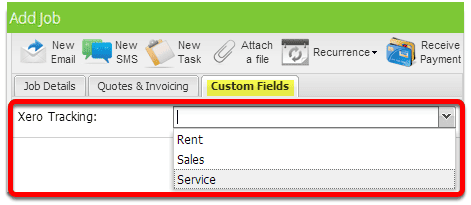If you’re using Xero with ServiceM8, try Xero Tracking Categories
Why? You say!
Xero tracking categories allow you to monitor the performance of different areas of your business https://central.xero.com/s/article/Set-up-tracking-categories-UK
For example, you might want to differentiate between different parts of the business, plumbing vs heating vs drainage; or have the option to choose a member of staff to attribute the work to.
To get this set up:
Start in Xero –
- In the Accounting menu, select Advanced, then click Tracking categories.
- Click Add Tracking Category.
- Under Tracking category name, enter the name of the tracking category. Enter your tracking option names under Category options.
- Click Save.
To use them from within your ServiceM8 account, head back to ServiceM8 –
- Go to Account > Settings > ServiceM8 add-ons
- Search for xero and switch on the xero tracking categories add-on
- Note – Xero Tracking categories only sync over once a day, so any changes to Xero will take up to 24 hours to appear in ServiceM8.
- When xero has sent the tracking categories over to ServiceM8, you’ll see a new custom fields tab on the job card
Here’s an example: