|
On the desktop version of ServiceM8 (both the desktop app for PC and Mac and the browser version if you’re using Chrome / Safari etc) there’s an overall on/off switch in settings > automation > payment follow up, This will turn payment chasers on or off for all clients.

But you have more control than that –
To turn it off for individual jobs, you can either –
or

You also have control over when the payment reminders get sent for each individual client:
The payment follow-up automation is designed to be sent X days after the invoice due date, so for each client, you can change the payment terms to control how soon they get their reminder.
To do this, go to the Clients section, find and open the client record and then select the Billing Details tab. Use the Payment Terms dropdown.

The longest option is 60 days, so for example, if your payment follow-up automation was set to go 7 days after the invoice was due, the automated email for this client would be sent 67 days after the invoice date.
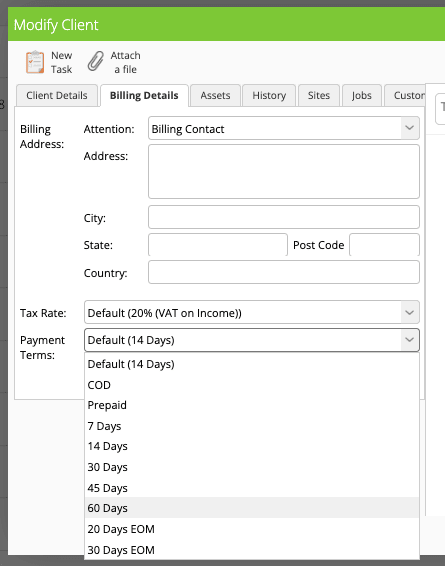
Got more questions – reply or comment and let me know 🙂
When you fill out this form, you’ll get an extra 2 weeks to try ServiceM8 (a total of 28 days to test it out) & a FREE 30-minute consultation call with me.
Once you’ve filled out the form, you’ll be redirected to my calendar so that you can choose a convenient date and time for your free consultation call.
If you’re not ready to book in a call yet, don’t worry, you can just skip this and book it later.
Please note, I may receive a small commission if you sign up with me, but that’s how I’m able to offer these bonuses 🙂



Hi, I’m Hazel. I’m a Business Systems Specialist + ServiceM8 Gold Partner.
I can help you craft a business that’s easy and efficient to run.
I ran a plumbing and heating company for 10 years and in 2016 became a ServiceM8 Partner.
I’ve worked with hundreds of business owners just like you to implement easier and more efficient ways of running their business.
My mission is simple: to inspire you and help you develop an efficient and profitable business that gives you the time to do more of what you love.